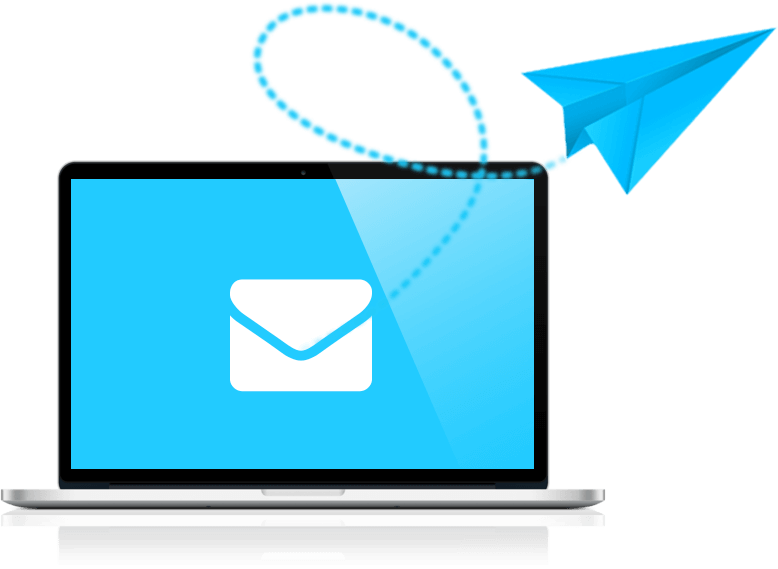How to create a Facebook page for a company
To promote a company, service, product or brand, you can create a Page in the social network Facebook. Create a page and manage it from your personal Facebook account.
Page on Facebook can be made, broadcast themed content, applications, post events and advertise posts.
Page on Facebook allows:
✓Public news
✓ Communicate with your subscribers
✓Set Events and Events
✓ Place the Register or Buy button with the link to the desired page
✓Set discounts and announce promotions
✓Get feedback
✓Submit a list of products or services
If you select the category "Local Company" when creating the Page, customers will be able to evaluate it and write reviews.
How to set up the Page
Go to the "Settings" tab.
In the "Settings" - "General" section, you can control who sees the Page and publications, moderates the Page, configures filters, and much more.
"Settings" - "Messaging."
With notifications, you can determine when and how you want to be notified of actions on the Page.
In the "Settings" - "Page Roles" you can add other administrators. You can assign the roles of administrator, editor, moderator, advertiser or analyst. Pages.
In the "Settings" - "Messaging" section, you can configure the messages on the Page, the so-called "Answer Assistant".
You can configure:
- Instant answers to users who leave messages on the Page.
-Answer even when you are not at the computer or phone.
-Your message for the status "Not online."
-Show a greeting in Messenger.
To set up messages for one of the above items or make each one active, for example, "Send instant answers to people who write a message to your Page" switch the slider to "Yes." The default is "No".
Below each item there is a field where you can enter your text or leave the text that is the default for an instant response. Instant messages can be configured just below the page in the "Messages" tab.
In the "Graph" tab you can configure the schedule of the instant message.
You can set the schedule by day of the week, specify the timezone and time.
After all necessary adjustments are made to the "Graph", click on the "Save" button.
When you are online, you can respond to messages in real time.
All incoming and outgoing messages are in the "Messages" section:
Respond to subscribers' messages as friendly and polite as if talking to a person face to face.
Try to understand the issue better and explain clearly what specifically you recommend to do or simply give an expanded answer to the question:
In the "Settings" - "Edit Page" section, you can change the Default Pages and Tabs page template. To do this, click on the "Edit" button.
In the "Settings" - "Edit Page" section you can change the order of sections on the page.
We move the cursor to any section and drag it to any place in the list of sections: up or down the list.
How to Create an Audience Pages:
The best way to reach more people for the Page is to invite your friends, colleagues, partners to mark the Page as you like.
In the "Find Friends .." menu, enter a name and find friends and click on the "Invite" button and they will receive a notification from Facebook.
How to create a call to action:
Go to the main page. Below the cover of the page, click "Add button":
Clicking on the "Add button" pops up a window with a list of call-to-action. From the list choose the right call, which is suitable for your purposes:
For example, if you select "Contact Us" below, a more extended list falls out. If it's important for us to call, choose "Call" and drop a window where we enter the phone number and click "Add button":
Now the call button will "Call"
How to create a publication on your page?
Cast useful content on your Page:
✓ unique and relevant texts;
✓quality photos and videos;
✓ Plan publications;
✓ Translate publications in different languages: Russian and English.
How to advertise individual posts on the Page:
You can advertise individual publications on the Page to attract a wider audience.
For this, under the published post click on the button "Raise the publication"
By clicking on the "Raise the publication" button, we can select and configure the right audience, who we can cover
When choosing an audience, you can customize them by location, age, sex and interests. That is, just choose the type of audience that will see the publication.
Next, we select the budget and the term of the advertisement
How to direct people directly to your site:
On the Page you can publish the announcements of articles from the blog of the company's website and add a link to the published article. The link automatically takes an image from the site and creates an area, clicking on which, people will go to the site.
In addition, add an interesting title and description so that customers have more reasons to click on the link.
Keep an eye on the involvement of your audience: likes, comments and reposts.
This way you will know what the subscribers of your Page react to and accordingly create more content that they like. The content on the page should attract quality, not quantity: unique, interesting text and beautiful thematic pictures.
Read on:
Why you need to promote your business in social networks