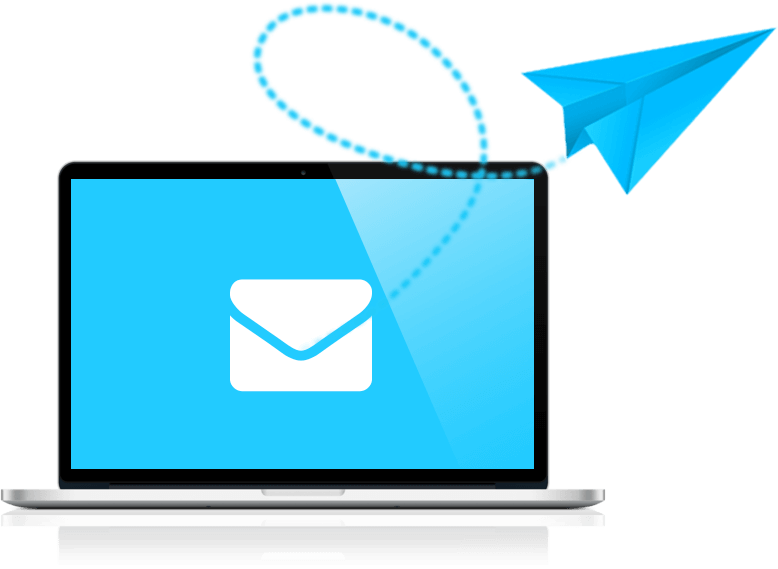How to search a site by keywords?
Google is great for finding information. It gives accurate results in a fraction of a second.
But what if you need specific information? Like the results specifically from your site or a competitor's site?
Google can do it too.
This guide will show you quick and easy ways to search a website for keywords..
What is site search?
A website search (or site search) allows you to find specific topics or keywords on a specific website.
There are several ways to find content on a site. But the tactics you choose will depend on why you're looking.
Why search a site by keywords?
A website search can help you find accurate information on any website. Yours, your competitors or anyone else.
For example, this might help::
- Find a specific quote or statistic: Find data or quotes that you read weeks, months or years ago.
- Find specific links: Find the mentions you need to change. For example, seasonal offers, promotions, location updates, etc.
- Discover new ideas: find topics and keywords you haven't covered yet
- Track performance: Check which pages are ranking for specific keywords.
- Find backlink opportunities: Find relevant sites to include in your outreach strategy.
- Analyze competitors: study their content to see how they cover certain topics.
How to search a site by keywords
There are several ways to search for keywords on a website, including:
- Using Ctrl+F in HTML
- Using Google Search Operators
- Using the site's search function
- Using special tools for working with keywords
1. Use CTRL+F in HTML
Let's start with how to find the keywords on the page.
If you are a marketer, you will probably have to look up something in the source code of the page at some point. Image alt text, meta descriptions, title tags, etc.
For this type of site search you need:
- Install or open Chrome.
- Visit website.
- Right-click the selected page.
- Select View Page Source.
- Hold Ctrl+F.
- Type in a keyword and press Enter.
Let's say you want to find the meta description of a page. Start by opening Chrome and visiting the page.
Then, right-click on any blank part of the page and select View Page Source.
When you see the page's source code, hold down Ctrl+F (Command+F on Mac). A search bar will appear.
Type in the keyword you want to search for and press Enter.
2. Use Google search operators
Google search operators are special characters and commands that extend the functionality of regular text search on Google.
In this case for more detailed results.
You can use search operators to limit your search to a specific website. In three easy steps:
- Open Google
- Type "site:" followed by the website's domain
- Enter a keyword after the domain
3. Use the search feature on the website
Websites often have their own search bars.
And you can use them to search the site for a specific keyword. All you have to do is:
- Find the search bar
- Enter keyword
- Press search/press enter